Q: I have no CD ROM drive in my computer, where can I download the software?
A: To download PhotoPearls software for Mac and PC/Windows, go to https://download.photopearls.com
The software does not work with a tablet or a Chromebook laptop. For tablet and Chromebook use our web app, read more about PhotoPearls web app here
Q: Where do I find my Activation code?
A: The activation code can be found on the Installation & Activation instructions paper that is included in the starter kit or can be purchased online through our website (Click here to buy a code for PhotoPearls apps).
- PhotoPearls starter kits
- Goliath PhotoPearls starter kits
- Panduro PhotoPearls starter kits
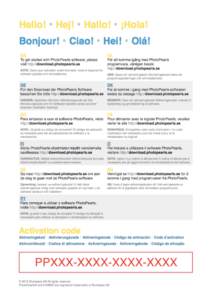
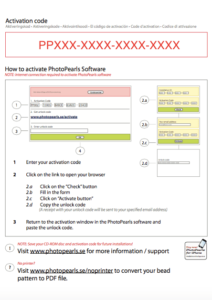
- Goliath PhotoPearls starter kits
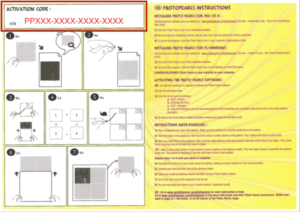
Create custom sized patterns

With PhotoPearls software you can create patterns according to your desired size. The current world record created with PhotoPearls contains about 1,680,200 beads (4.65 m wide and 8.70 m high).
Read more here about our big bead projects
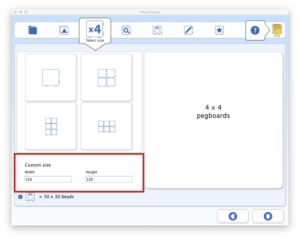
In step 3 – Select Size, you can manually change the text fields Width and Height to the desired size, calculated in number of beads.
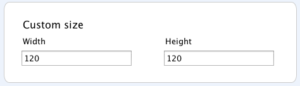
Note: 1 pegboard = 30 x 30 beads.
How to calculate the number of beads in width and height based on centimeters
cm * 2 = number of beads. Example: 15cm * 2 = 30 beads
View/Print Shopping list

Go to Step 7 – Print / Save. Click the button View shopping list to see information about your project.
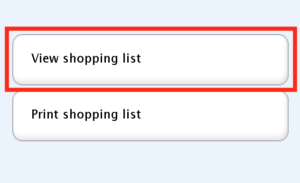
Click on the button Print shopping list to print information about your project.
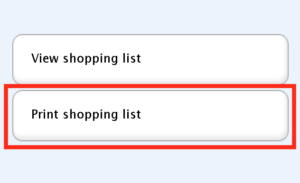
The shopping list contains the following information:
- Filename
- Amount of beads for each color.
- Brightness and contrast settings
- Total number of beads
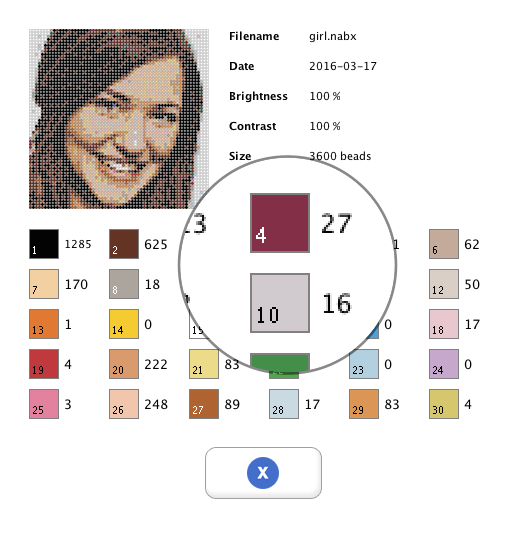
Problems with printing pattern
- Problems with printing pattern.
- Save your pattern in the software (filename.NABX).
- Upload your pattern here: Convert .NABX to PDF online
- Open the downloaded PDF file in a PDF reader, then choose to print the PDF file.
- No printer connected to the computer
- Save your pattern in the software (filename.NABX).
- Upload your pattern here: Convert .NABX to PDF online
- Open the downloaded PDF file in a PDF reader to view your pattern.
Activation issues
Common problems with software activation:
- I can’t find my Activation code
- Look for the instruction paper that comes with the PhotoPearls starter kit.
- If you have previously activated your software and now lost the activation code.
- Look for the activation receipt that was sent to your email when you last activated. Search for “PhotoPearls support” in your inbox; you will find your activation code in the letter. Note that you need to create a new unlock code for each new installation.
- My unlock code is not valid
- Check if you have mistyped your Activation code.
- Check if your installation-id matches the installation-id in the Activation window.
- The code is locked due to unanswered GDPR consent.
- The request for consent was sent to your specified email address in May 2018. For help to reset your code, please send your activation code to support@photopearls.com.
- Not valid activation code
- The activation code that starts with PP01A is no longer a valid code; this code only works with version 1.0, which we ended up supporting in 2010. Visit photopearls.com to purchase a new license key/activation code.